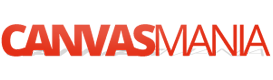Easy Guide: Displaying Line Numbers in Vi/Vim on Linux Console
Streamline Your Workflow with this Essential Vi/Vim Feature
Learn how to make your editing sessions in Vi/Vim more efficient by enabling line numbers. Follow this step-by-step guide to configure Vi/Vim on your Linux console for optimal navigation and reference within your documents.
If you're a Linux user and regularly work with the Vi/Vim text editor in your terminal, you may find it beneficial to have line numbers displayed. Adding line numbers can enhance navigation and reference within your documents. In this quick guide, we'll walk you through the simple steps to enable line numbers in Vi/Vim on your Linux console.
Temporary Line Number Display
To enable line numbers temporarily while editing a file in Vi/Vim, follow these straightforward steps:
1. Open your desired file using Vi/Vim.
2. Ensure you're in normal mode by pressing `Esc`.
3. Type the following command:
:set number
4. Press `Enter`.
These commands will activate line numbers for your current editing session, making it easier to track and navigate through your document.
Permanent Line Number Display
If you prefer to have line numbers always visible whenever you open a file with Vi/Vim, you can configure this setting permanently by modifying your `~/.vimrc` file. Here's how:
1. Open your `~/.vimrc` file using any text editor (you can use Vi/Vim itself).
2. Add the following line to the file:
set number
3. Save your changes and exit the text editor.
Now, whenever you launch Vi/Vim to edit a file, it will automatically display line numbers, providing you with a convenient reference for your document.
Conclusion
Enabling line numbers in Vi/Vim is a simple yet effective way to enhance your editing experience on the Linux console. Whether you're a beginner or an experienced user, having line numbers readily available can greatly improve your workflow and productivity.
By following the steps outlined in this guide, you can easily configure Vi/Vim to display line numbers according to your preference. So go ahead, give it a try, and enjoy smoother navigation and editing with Vi/Vim on your Linux system.
That concludes our guide on displaying line numbers in Vi/Vim on the Linux console. Happy editing!